Lab 3 LED 3 Colors (RGB)
อุปกรณ์
1.NodeMCU ESP-12E Development Board V2

2.สาย USB-A to Micro-B ตัวผู้ (ควรเป็นสายที่สามารถรับส่งข้อมูลได้)

3.Breadboard
4.สาย jumper ตัวผู้

5.หลอด LED

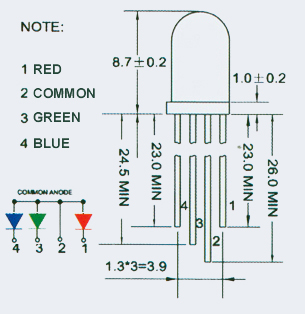
6.ตัวต้านทาน
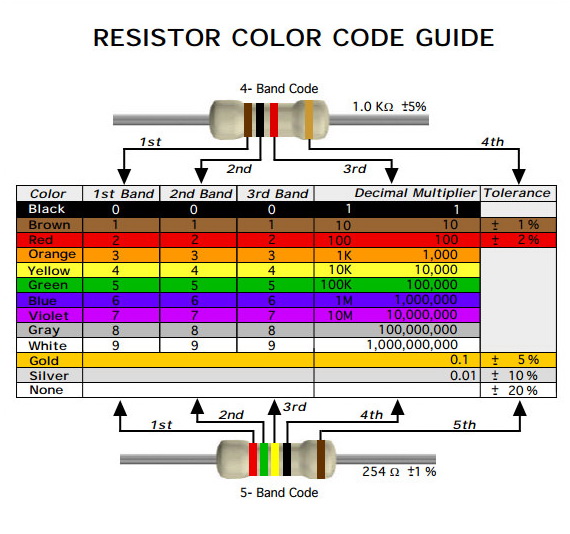
การต่อวงจร

ขั้นตอนการปฏิบัติ
ขั้นตอนการปฏิบัติ
1.เชื่อมต่อ NodeMCU ESP-12E Development Board V2 เข้ากับคอมพิวเตอร์ของท่านโดยการเสียบสาย USB-A to Micro-B ด้านที่เป็น Micro-B เข้ากับ NodeMCU ESP-12E Development Board V2 และเสียบด้านที่เป็น USB-A เข้ากับ Port USB ของคอมพิวเตอร์
2.เปิดโปรแกรม Arduino IDE ขึ้นมา จากนั้น ท่านจาสามรถพิมพ์หรือคัดลอก source code ข้างล่างไปวางในใน Arduino IDE
#define R_pin D0 // Red GPIO16
#define G_pin D1 // Green GPIO5
#define B_pin D2 // Blue GPIO4
int start_R = 0; // Initialize red as zero
int start_G = 0; // Initialize green as zero
int start_B = 0; // Initialize blue as zero
void setup() {
pinMode(R_pin, OUTPUT); // Initialize the R_pin as an output
pinMode(G_pin, OUTPUT); // Initialize the G_pin as an output
pinMode(B_pin, OUTPUT); // Initialize the G_pin as an output
}
void loop() {
displayRGB(0, 0, 0); // Drive RGB LED with 3-bit data (No color)
delay(2000);
displayRGB(1, 0, 0); // Red
delay(2000);
displayRGB(1, 1, 0); // Yellow
delay(2000);
displayRGB(0, 1, 0); // Green
delay(2000);
displayRGB(0, 1, 1); // Cyan
delay(2000);
displayRGB(0, 0, 1); // Blue
delay(2000);
displayRGB(1, 0, 1); // Magenta
delay(2000);
displayRGB(1, 1, 1); // White
delay(2000);
}
void displayRGB(int R, int G, int B) {
// Send 3-bit digital data to 3 output pins function
digitalWrite(R_pin, R);
digitalWrite(G_pin, G);
digitalWrite(B_pin, B);
}
หรือ
#define R_pin D0 // Red GPIO16
#define G_pin D1 // Green GPIO5
#define B_pin D2 // Blue GPIO4
int start_R = 255; // Initialize red as 255 (maximum)
int start_G = 0; // Initialize green as zero
int start_B = 0; // Initialize blue as zero
void setup() {
pinMode(R_pin, OUTPUT); // Initialize the R_pin as an output
pinMode(G_pin, OUTPUT); // Initialize the G_pin as an output
pinMode(B_pin, OUTPUT); // Initialize the G_pin as an output;
}
void loop() {
for (int i = 0; i < 256; i++) // Set loop
{
start_B = 0; // Clear BLUE data
start_G++; // Increase GREEN data
displayRGB(start_R, start_G, start_B); // Drive LED with PWM
delay(30); // Short delay
}
for (int i = 0; i < 256; i++)
{
start_R--; // Decrease RED data
displayRGB(start_R, start_G, start_B); // Drive LED with PWM
delay(30); // Short delay
}
for (int i = 0; i < 256; i++)
{
start_R = 0; // Clear RED data
start_B++; // Increase BLUE data
displayRGB(start_R, start_G, start_B); // Drive LED with PWM
delay(30); // Short delay
}
for (int i = 0; i < 256; i++)
{
start_G--; // Decrease GREEN data
displayRGB(start_R, start_G, start_B); // Drive LED with PWM
delay(30); // Short delay
}
for (int i = 0; i < 256; i++)
{
start_G = 0; // Clear GREEN data
start_R++; // Increase RED data
displayRGB(start_R, start_G, start_B); // Drive LED with PWM
delay(30); // Short delay
}
for (int i = 0; i < 256; i++)
{
start_B--; // Decrease BLUE data
displayRGB(start_R, start_G, start_B); // Drive LED with PWM
delay(30); // Short delay
}
}
void displayRGB(int R, int G, int B) // Drive LED with PWM by using analogWrite function
{
analogWrite(B_pin, B);
analogWrite(G_pin, G);
analogWrite(R_pin, R);
}
3.จากนั้นให้ท่านทำการ verify และ upload source code ไปยัง NodeMCU ESP-12E Development Board V2
ผลลัพธ์
ท่านจะสังเกตเห็นว่า LED จะเปลี่ยนสีไปตาม source code ที่ท่านได้ upload โดยจะเเรื่มต้นจากไม่มีสี, แดง, เหลือง, เขียว, ฟ้า, น้ำเงิน, ม่วง, และขาว ตามลำดับวนไปเรื่อยๆ ในส่วนของ PWM LED จะค่อยเปลี่ยนสี ไม่ได้เปลี่ยนแบบฉับพลัน







